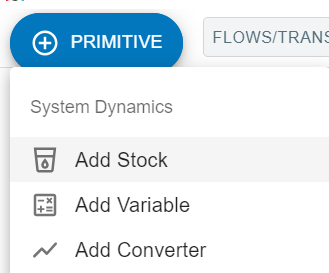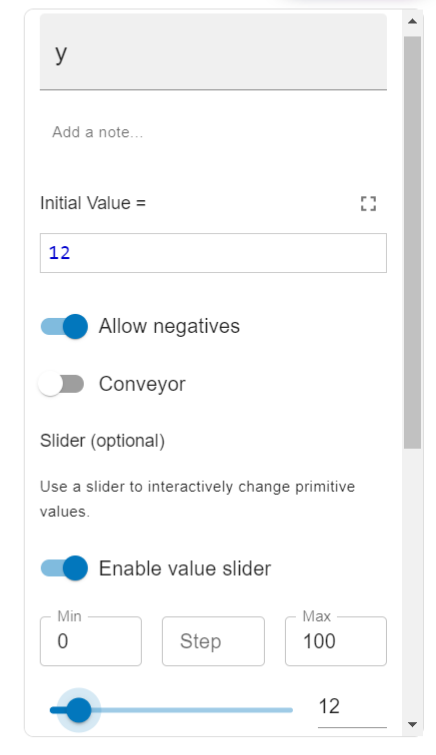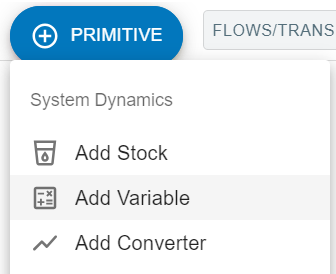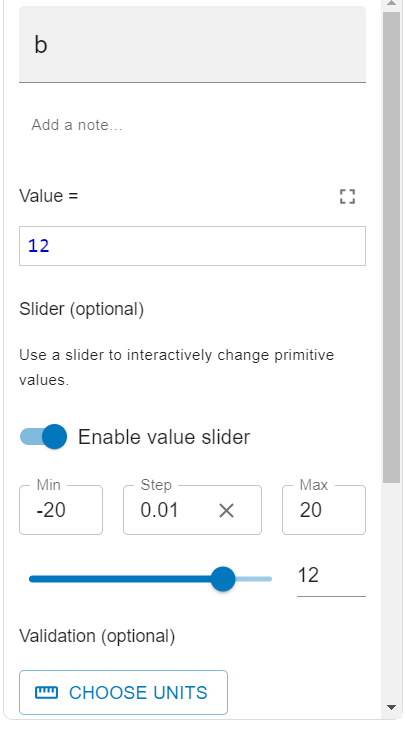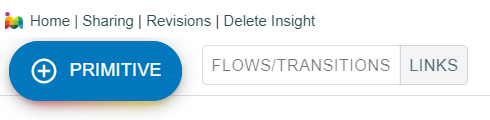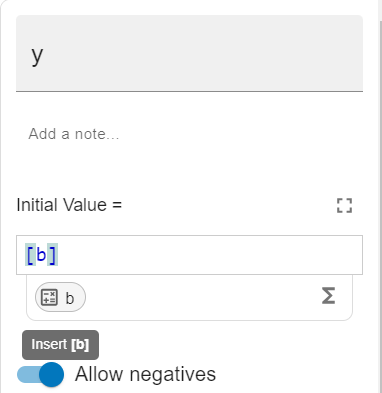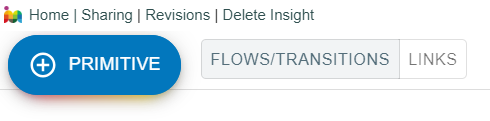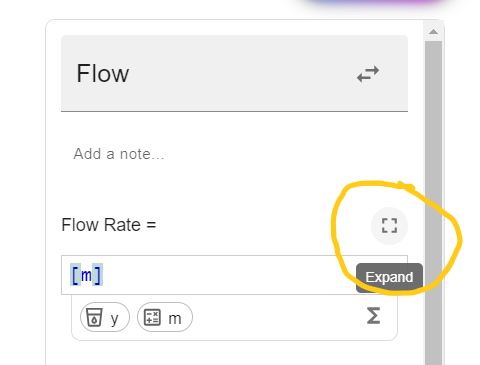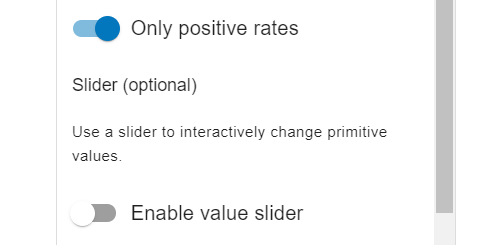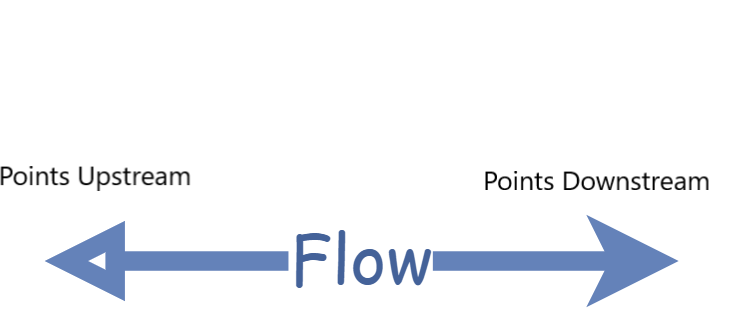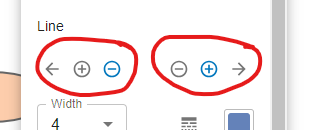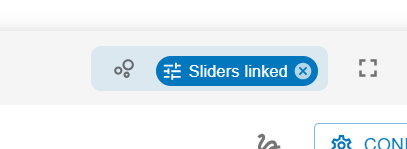Now we will introduce the idea of a system of differential equations. A system of ODEs (hence IVPs) involves multiple dependent variables whose rate of change depend on one-another. Such situations arise all the time. For instance, the variables could be competing animal species, interacting sub-populations during an epidemic (those who are susceptible, infected, and recovered), or the position and velocity of a mass on a spring.
A particularly simple example is given by
\begin{align*}
x' = -y,\amp\ \ x(0) = 1\\
y' = x,\amp\ \ y(0) = 0.
\end{align*}
In this example we are using \(x\) and \(y\) as the dependent variables to describe the coordinates of a particle moving in the \(xy\)-plane. The values of \(x\) and \(y\) describe the particle’s position, whereas the values of \(x'\) and \(y'\) decribe where it is moving (instantaneously). More specifically, let’s think about the motion of the particle decriped by the differential equations when it is in each of the four quadrants of the plane.
-
If
\((x,y)\) is in the first quadrant,
\(x\) and
\(y\) are both positive. Looking at the equations, we see that this means
\(x'\) is negative and
\(y'\) is positive. Thus, the particle is moving up and to the left.
-
If
\((x,y)\) is in the second quadrant,
\(x\) is negative and
\(y\) is positive. Looking at the equations, we see that this means
\(x'\) is negative and
\(y'\) is also negative. Thus, the particle is moving down and to the left.
-
If
\((x,y)\) is in the third quadrant,
\(x\) and
\(y\) are both negative. Looking at the equations, we see that this means
\(x'\) is positive and
\(y'\) is negative. Thus, the particle is moving down and to the right.
-
Finally, if
\((x,y)\) is in the fourth quadrant,
\(x\) is positive and
\(y\) is negative. Looking at the equations, we see that this means
\(x'\) is positive and
\(y'\) positive. Thus, the particle is moving up and to the right.
The motion described above sounds like it might be circular (or at least periodic). Indeed, the solution to the given system of IVPs is
\(x(t) = \cos(t)\) and
\(y(t) = \sin(t)\text{.}\) As
\(t\) changes, the particle traces out the unit circle. Varying the initial conditions will change the starting point, which will change the radius if the starting point is not one unit from the origin.